How to use pptp vpn on windows10.
First Step
Select the menu open network and internet settings on your laptop or desktop
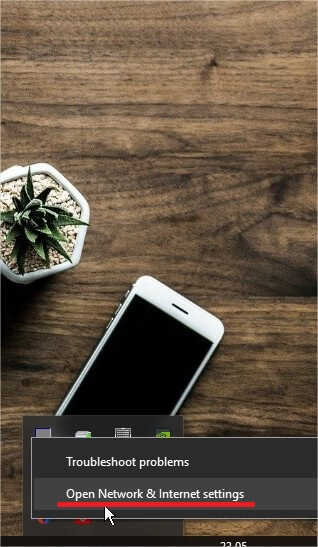
Second Step
Select the network and internet menu according to the picture below
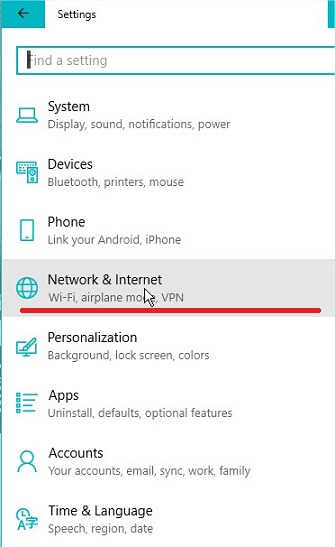
Third step
Select the VPN menu. In accordance with the picture below
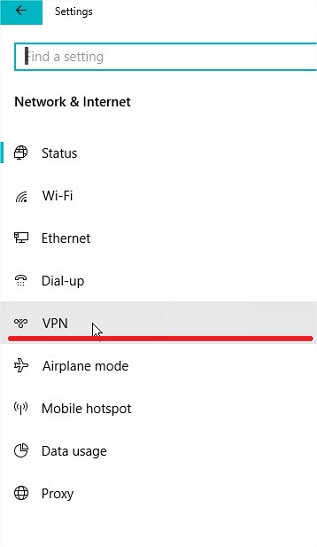
Fourth step
Click or select the add a vpn connection menu (which has a + symbol)
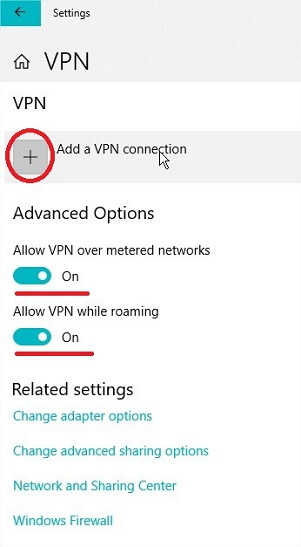
Fifth step
Type the connection name with listvpn.net. type Server name with the IP address or hostname you know when creating an account. Select VPN type on the PPTP protocol. Then type the username and password that you have created and click save
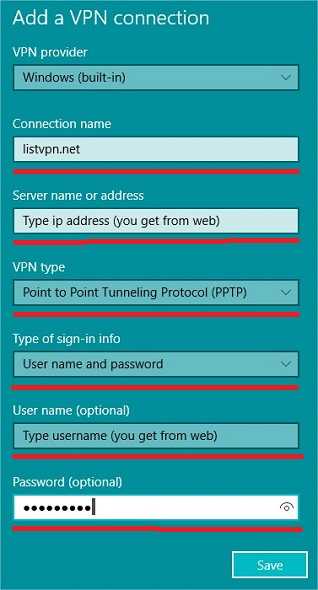
Sixth step
After you have done the fifth step, VPN Connection will appear with the name listvpn.net then you click and click the connect button
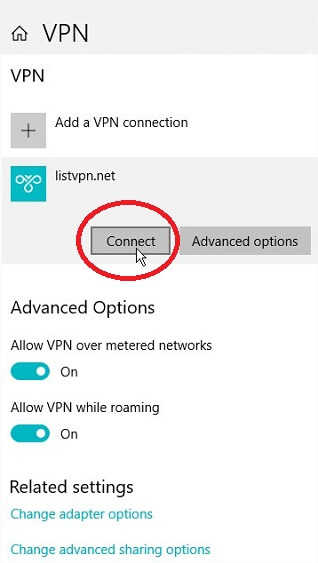
Seventh step
After you click connect on the sixth step. Note the writing under listvpn.net as shown below. If you already have Connected written, it means that you are connected using VPN
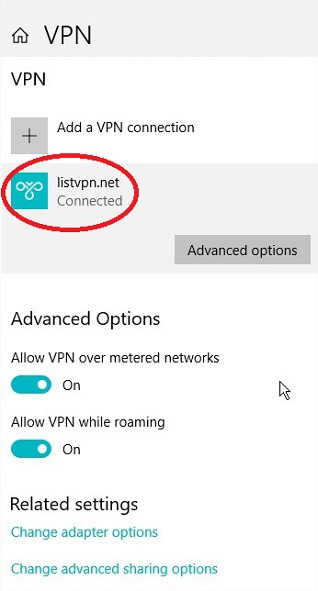
How vpn works ?
In a simple VPN (virtual private network) in the user perspective can be interpreted services that can provide security and privacy that cannot be seen (anonymously) by outside parties when you are connected to the internet by connecting through what is called a VPN server.
Benefit of using vpn ?
VPN or Virtual Private Network is a connection from one network to another network that is connected privately via the internet. Called a Virtual Network, because this network system uses the internet as a direct link. Meanwhile, for the Private Network it is privacy.
Tips for choosing VPN server ?
Some VPN providers (paid VPN and free VPN) provide high VPN server specifications and configurations. For example, the VPN provider provides a VPN server with a speed of 55mbps. It will not be useful and you will not be able to feel the speed of the VPN server if your internet connection speed is only 10mbps.

